Setting up an invoice payment in WooCommerce.
Part 1: Install and activate PDF Invoices & Packing Slips plugin.
(Or any of the other PDF plugins.)
I am using: WooCommerce PDF Invoices & Packing Slips.
After activating the plugin the settings show up under WooCommerce -> PDF Invoices.
There is an option to “Run the Setup Wizard”. The wizard contains the following screens.
1- Enter your shop name and Shop address.
2- Your logo. (image)
3- Attach to… (Select which emails to attach the invoice.)
4- Display options. Such as shipping address, email address, phone number, invoice date and invoice number.
5- Paper format. A4 or letter.
6- Action buttons. (Allows you to manually create a PDF.)
7- You are good to go! -Finish-
The same and additional options also exist in the General, Documents (Invoice and Packing Slip) tabs. Which means one can skip the wizard and instead go through available options. The wizard is there to help fill in the most used options.
WooCommerce -> PDF Invoices settings.
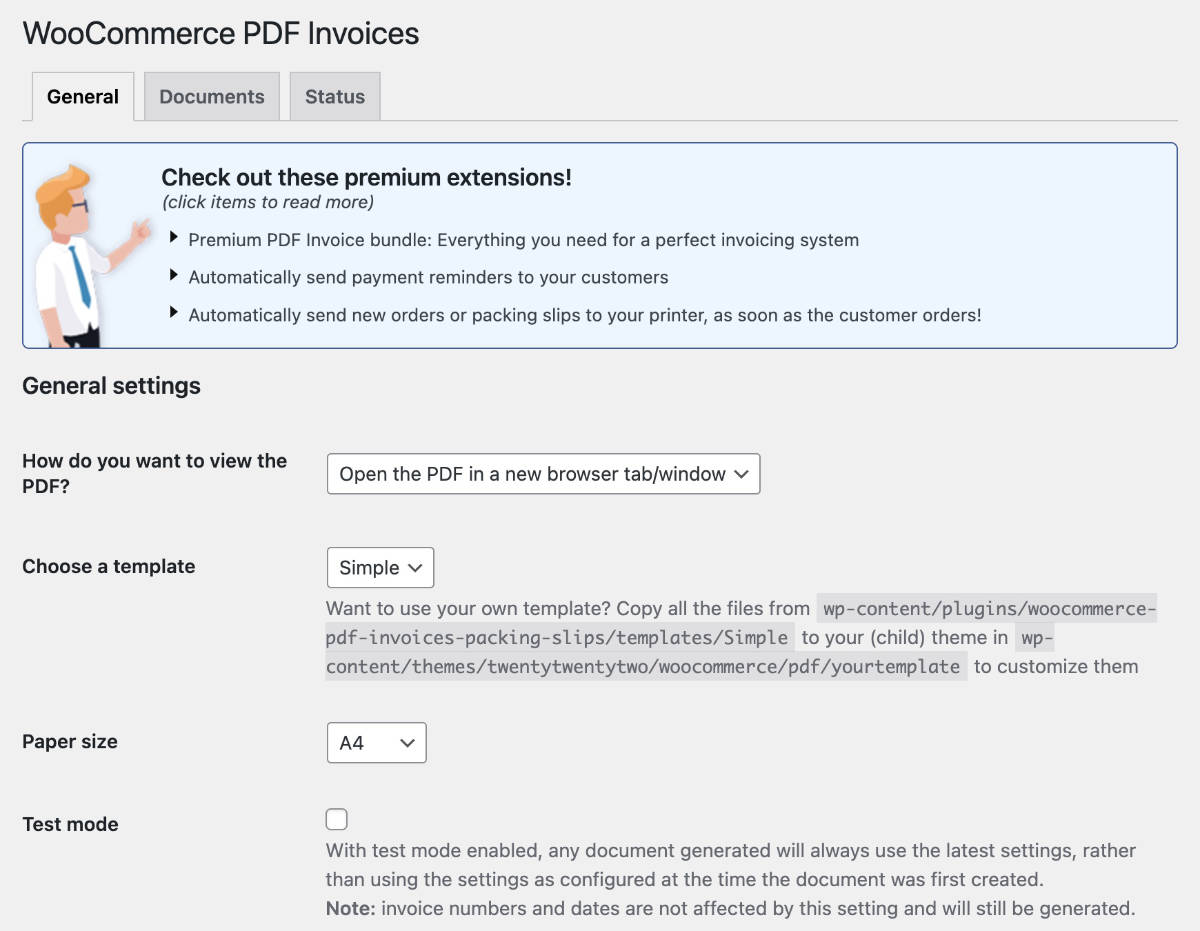
Previewing the configured PDF or Packing Slip.
To get a preview create a test order. After having made the order I can see in the backend Orders screen under Actions column PDF and Packing Slip icons.
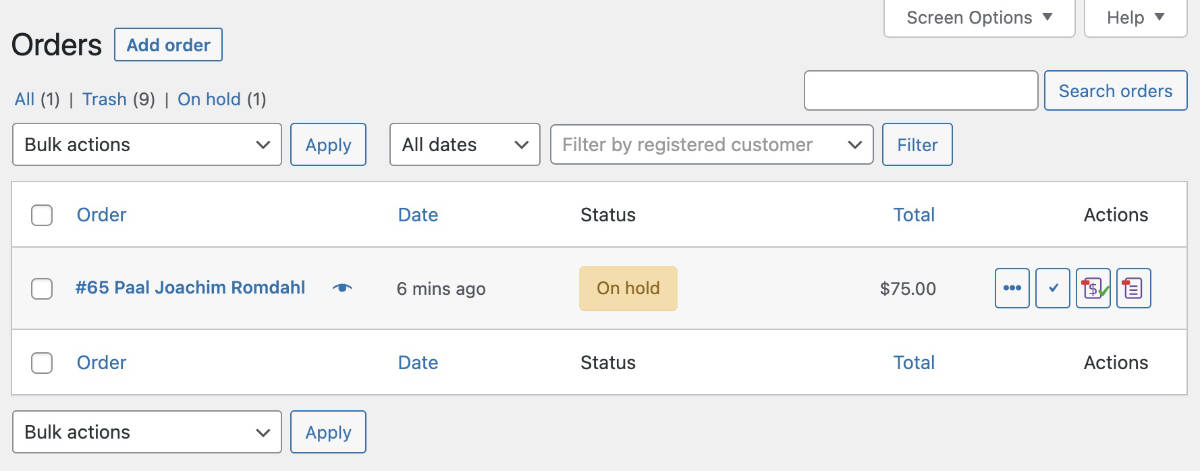
Clicking these icons will open the PDF or Packing Slip PDF documents.
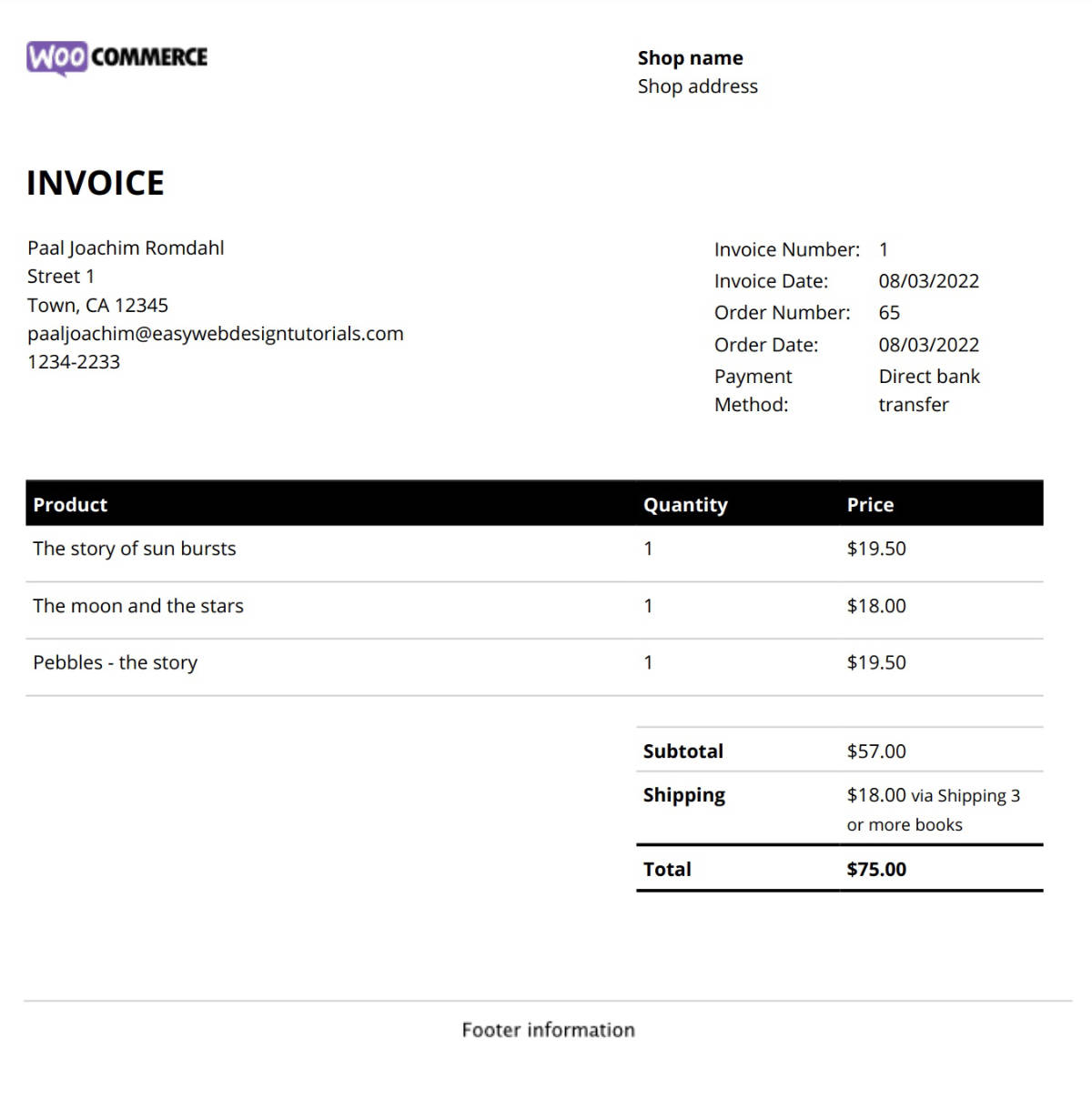
If you do not see the action icons then click the Screen Options and select Columns: Actions. If still not visible then check the order email which should have a PDF included.
Check out the Packing Slip PDF document as well.
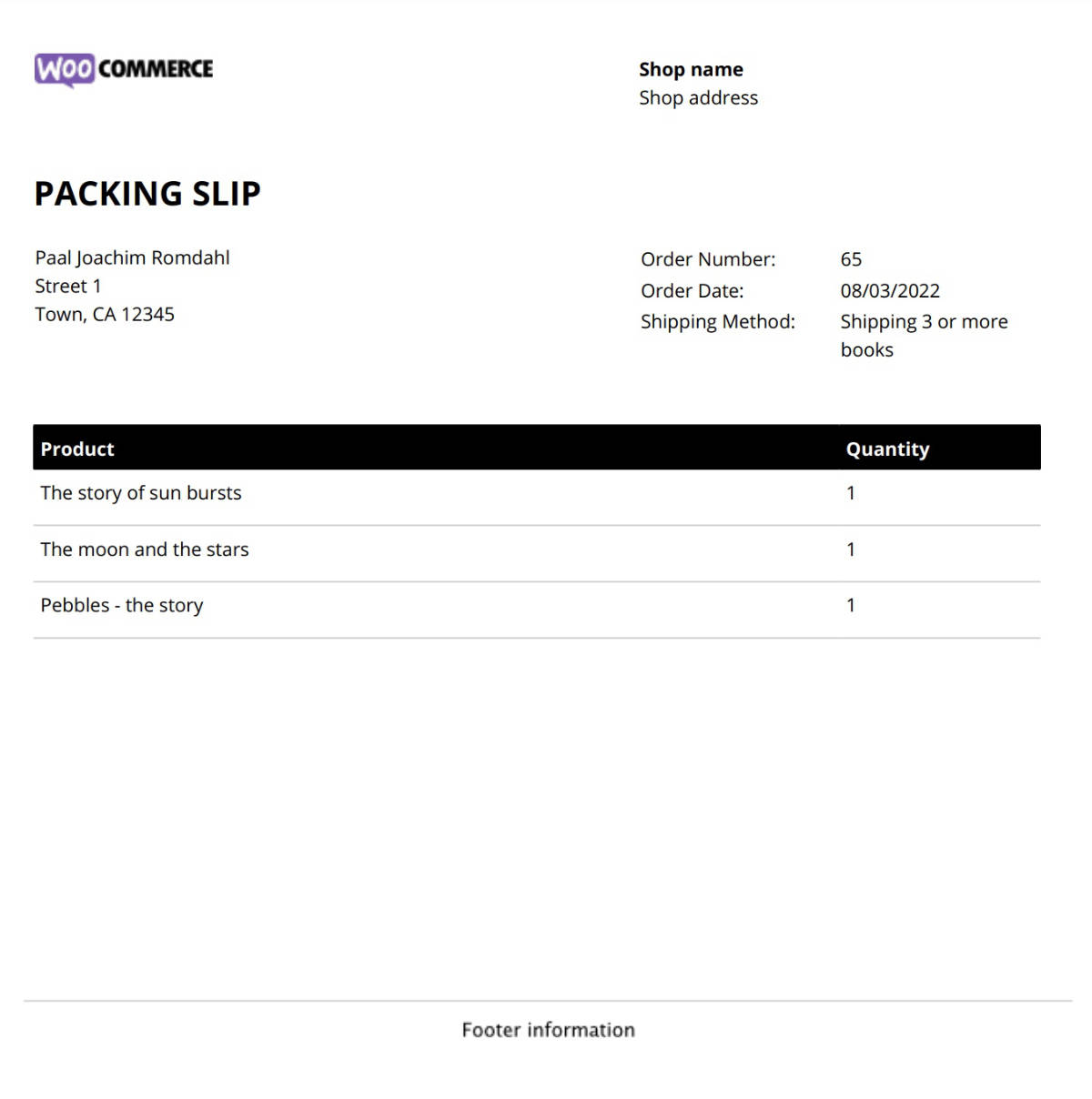
Other WooCommerce invoice plugins.
Invoices for WooCommerce plugin.
WooCommerce PDF Invoices, Packing Slips, Delivery Notes and Shipping Labels.
WordPress plugin repository search for invoice woocommerce.
This is a test comment.